 ScreenMaster 2.11
ScreenMaster 2.11
Computer users often ask the question - how to take a screenshot from the screen? To do this, you need to press the PrintScreen button on the keyboard and paste the image into the MS Paint editor. However, the mouse cursor will not be visible on the screenshot. This method is also inconvenient if you need to take multiple screenshots without being distracted by unnecessary actions: open the editor, paste the screenshot, cut the desired part of the screen, enter a file name when saving.....
Thanks for Downloading
Computer users often ask the question - how to take a screenshot from the screen? To do this, you need to press the PrintScreen button on the keyboard and paste the image into the MS Paint editor. However, the mouse cursor will not be visible on the screenshot. This method is also inconvenient if you need to take multiple screenshots without being distracted by unnecessary actions: open the editor, paste the screenshot, cut the desired part of the screen, enter a file name when saving. For these reasons, to create quick screenshots, we recommend using the ScreenMaster screenshot program.
Features of ScreenMaster
- Automatically take screenshots of your screen at specified intervals
- Automatically assign names to files with screenshots (sequence number or date and time)
- Take screenshots of a specific area, the active window or the entire screen
- Multiple monitor support - take screenshots from one or all monitors for multi-monitor setups
- Convenient menu from the system tray
- Take quick screenshots using hotkeys, including "PrintScreen"
- Support for saving to a shared network folder
- Option to create a folder for screenshots with the specified name according to the template
- Ability to manually select the path and name of the screenshot after each screenshot ("Save as.." dialog)
- Automatically open the created screenshot in MS Paint
- Automatically start capturing after launching the program
- Pause automatic capturing when the computer is idle
- Automatically clean up old screenshots
- Limit the maximum size of the screenshot folder
- Save in BMP, JPEG, PNG formats, the level of image compression can be adjusted
- Unique settings for all users or individual settings for each user
- Keep a log of events in a text file
- Unregistered version has limitations
Top Alternatives
- RonyaSoft Poster Printer 3.2.21
 Software to create and print large posters, signs, advertisements without special plotters.
Software to create and print large posters, signs, advertisements without special plotters. - Quick Snapshot 3.8.0.0
 A screen capture tool that helps to save a full screen image of your desktop or any size window
A screen capture tool that helps to save a full screen image of your desktop or any size window - PicPick 7.4.1
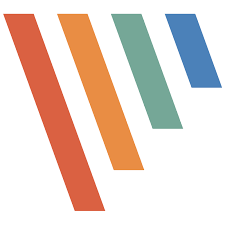 A screenshot app including editing has taken with many integrated tools available
A screenshot app including editing has taken with many integrated tools available - PhotoDesktop 1.7
 The software allows you to see at the same time many images have different proportions. You can create images
The software allows you to see at the same time many images have different proportions. You can create images - NEF To JPG Converter Pro 1.1
 Convert NEF to JPG, PNG and other formats in bulk easily!
Convert NEF to JPG, PNG and other formats in bulk easily! - Mosaizer XVi 16.0.1.8
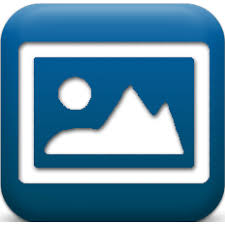 Tool to create photo mosaic superior and tend to with a set of tools additional unique in order to create the effect of painting art
Tool to create photo mosaic superior and tend to with a set of tools additional unique in order to create the effect of painting art - iWatermark Pro 2 v4.0.33
 Great tool stamped images copyright, create own mark on the digital image to protect the image copyright
Great tool stamped images copyright, create own mark on the digital image to protect the image copyright - CameraBag Pro 2026.0
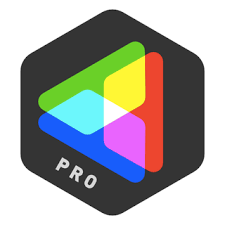 A photo editing tool and adjust the advanced and more than 250 filters once, click on your photo.
A photo editing tool and adjust the advanced and more than 250 filters once, click on your photo. - Aurora HDR 2019 v1.0.0.2550
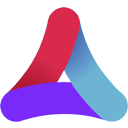 tools amplify the image of you with modern HDR. Perfect every detail with new technology strong
tools amplify the image of you with modern HDR. Perfect every detail with new technology strong - Adobe Photoshop 2026 v27.2.0.15 Multilingual
 Graphic design software, create and enhance images, illustrations and 3D artwork.
Graphic design software, create and enhance images, illustrations and 3D artwork.

