 Window TopMost Control 1.3
Window TopMost Control 1.3
Some Windows Applications don't provide option to put itself on top i.e keep it above all other windows, with Windows Top Control you can add feature this into any application. There are cases where you need this feature, such as when you are monitoring the process window or you are watching live video feed while doing something else, the application has no GUI, When it is running, you can see Window TopMost Control icon in your system tray, if you right click on it you can see program option, under Windows you will find List of open windows, To put any Window on top, just click on it – in the menu list the item is marked as top.
To keep the window on top, you have 4 Options:
- 1. (The simplest is to use the Window TopMost Control program) Select a Window and double click the Window TopMost Control icon in the system tray
- 2. Select a Window and use the keyboard shortcut
Ctrl + Alt + Space - 3. Use Windows TopMost Control “Windows List” in system tray menu
- 4. Using Cmd Parameter
Note: To set top programs to run as administrator, Window TopMost Control must run with administrator privileges.
- Win11ClockToggler 3.0.0
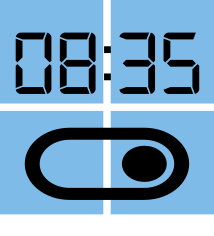 Free software that allows you to quickly and easily hide and show the date and time on the taskbar
Free software that allows you to quickly and easily hide and show the date and time on the taskbar - TweakBit PC Cleaner 1.8.2.42
 Software clean up hard drive space helps your computer operate better and less errors occur
Software clean up hard drive space helps your computer operate better and less errors occur - Sib Icon Editor 5.19
 The software enables to create and edit icon images and manage files and icon libraries
The software enables to create and edit icon images and manage files and icon libraries - Rainmeter 4.5.22
 It's easy to monitor your system resources, like memory and battery power or online data streams
It's easy to monitor your system resources, like memory and battery power or online data streams - Norton Bootable Recovery Tool 8.7.19
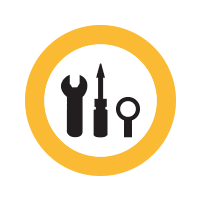 An ISO image that you can use to create media rescue can boot on DVD or USB drive
An ISO image that you can use to create media rescue can boot on DVD or USB drive - MultiPack Visual C++ Installer 4.0
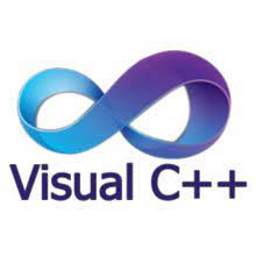 MultiPack Visual C++ Installer is designed to install all of the Microsoft Visual C++ end-user runtimes simply
MultiPack Visual C++ Installer is designed to install all of the Microsoft Visual C++ end-user runtimes simply - Belkasoft Evidence Center 2020 v9.9.4662 x64
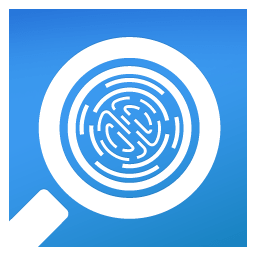 Software verification data digital powerful to analyze the digital document on the computer, mobile device, RAM
Software verification data digital powerful to analyze the digital document on the computer, mobile device, RAM - Alcohol 120% 2.1.1 Build 2201
 Software burn CD and DVD powerful help easily create backup DVD and CD quickly.
Software burn CD and DVD powerful help easily create backup DVD and CD quickly. - AIDA64 Business / Network Audit 8.20.8100
 Software collects a very detailed arsenal of hardware and software from Windows clients connected to the corporate network
Software collects a very detailed arsenal of hardware and software from Windows clients connected to the corporate network